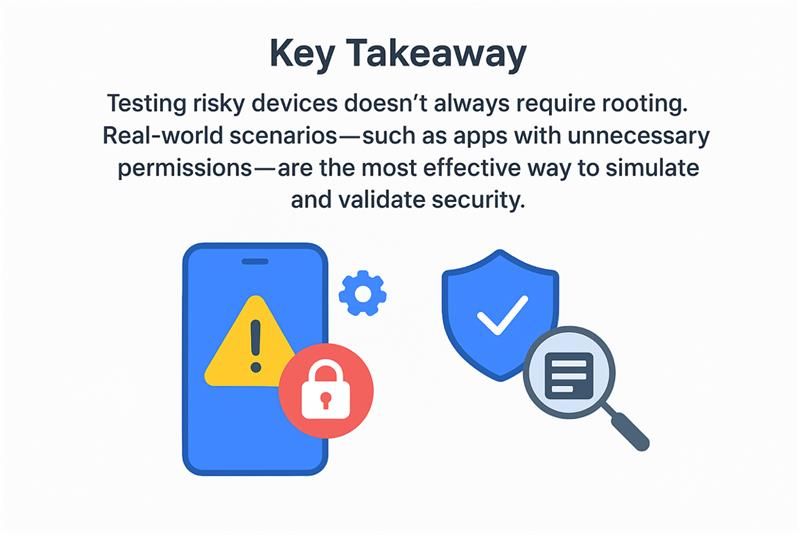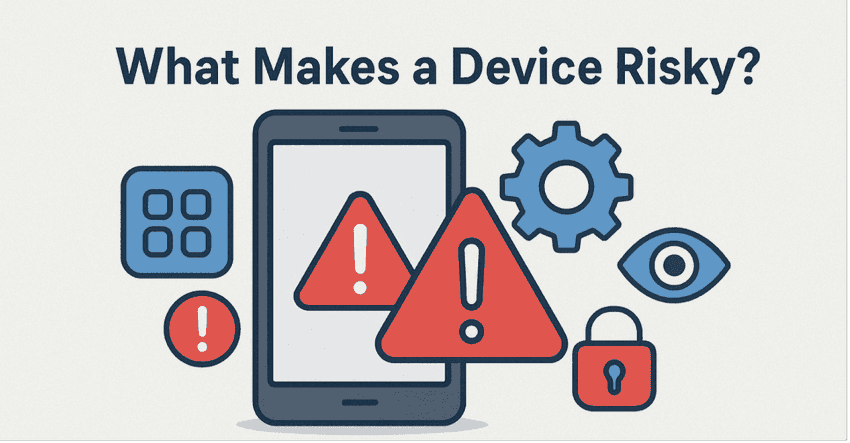
What Makes a Device Risky? Lessons from a Testing Journey
When we think of a "risky device", the first image that comes to mind is usually a hacked or broken phone. But in reality, risky devices can look perfectly normal on the outside. They might be the same phones we use every day---except with one small twist: apps or settings that quietly make them unsafe.
This is exactly what I discovered while testing Riskbits, a feature designed to block risky devices from logging into secure applications. What started as a normal testing task turned into a surprising learning experience about how devices become risky, why it matters, and how testers can approach it smartly.
Why Risky Devices Matter?
Imagine you're using a banking or healthcare app. These apps deal with sensitive data---money, medical records, and personal information. Now imagine using them on a phone that has:
A background app is recording every tap you make.
An accessibility tool that can read and control what's on your screen.
Or worse, a rooted device that has no security boundaries left.
If risky devices aren't blocked, the door opens for:
Data theft (passwords, health info, private chats).
Fake actions (like approving a transaction you didn't do).
Loss of trust (users won't feel safe using the app again).
That's why identifying and blocking risky devices is not just a feature---it's a necessity.
The Traditional Way: Rooted Devices
The most common way to simulate risk is by using a rooted phone. Rooting means removing the manufacturer's safety restrictions, which makes the device more vulnerable but also gives testers a clear risky condition.
Rooting comes with problems:
The phone loses its warranty.
It becomes unreliable for daily use.
In most cases, it can't be reverted to a safe state.
Maintaining a separate rooted phone just for testing isn't practical for every tester or every team.
The Unrealistic Shortcut: Hardcoding Risk
Some teams try to "fake" risky devices by hardcoding values in the app---basically telling the system: "Assume this device is risky."
Sure, this shows how the app reacts. But it's not real-world testing. It doesn't simulate how actual users unknowingly put their devices at risk.
The Smarter Approach: Everyday Apps as Risk Simulators
While testing device security, I stumbled upon an unexpected discovery --- simulating risky device behaviour didn't require a rooted phone at all. In fact, I had already made my device "risky" unintentionally, simply by installing an auto-clicker app from the Play Store.
This led me to realise that real-world apps available to everyday users can replicate the same conditions that security testers often try to simulate artificially.
Everyday Apps That Can Introduce Risk:
Certain apps, even those that seem harmless, can create risky environments on a device:
Screen Recorders -- continuously capture on-screen activity, including sensitive information.
Accessibility Tools -- gain deep system-level access, allowing them to read screen content or simulate user interactions.
By installing one of these apps, a tester can accurately recreate real-world risk scenarios --- just like how users unknowingly make their devices vulnerable.
Quick Clean-up Checklist:
To restore the device to a safe state after testing:
Uninstall all testing or simulation apps.
Revoke permissions granted during the test.
Disconnect any active Bluetooth or VPN connections.
Reboot the device to refresh system integrity.
Safety Reminder:
Always perform these simulations in a controlled test environment, preferably using emulators or dedicated testing devices. Avoid installing unverified or unknown APKs on personal devices to ensure safety and data protection.
Writing a Test Plan That Works (Release After Release)
To make risky-device testing practical, I now follow a simple plan for each release:
Install a third-party app that asks for suspicious permissions.
Attempt to log in or register in the secure app.
Check the logs to confirm the device is flagged as risky.
Uninstall the app and try again---the login should succeed.
Repeat this process for every new release to ensure detection remains effective.
This way, the testing stays realistic, repeatable, and cost-effective.
The Hidden Lesson: Permissions Are Power
The biggest takeaway for me wasn't just about testing---it was about awareness.
Every time we tap "Allow" on an app permission, we might be giving away more control than we realise.
An innocent-looking app can quietly turn a safe phone into a risky one.
And as testers, simulating those exact conditions makes our validation stronger.